Troubleshooting an Enphase system
Need help troubleshooting your Vivint Solar system with an Enphase inverter? You’ve come to the right place. Follow the below steps to troubleshoot your solar energy system, so we can help you generate clean energy for you and your household.
Step 1. Check your solar devices
The first thing we’re going to do is check that all of your solar devices have been properly activated. To do this:
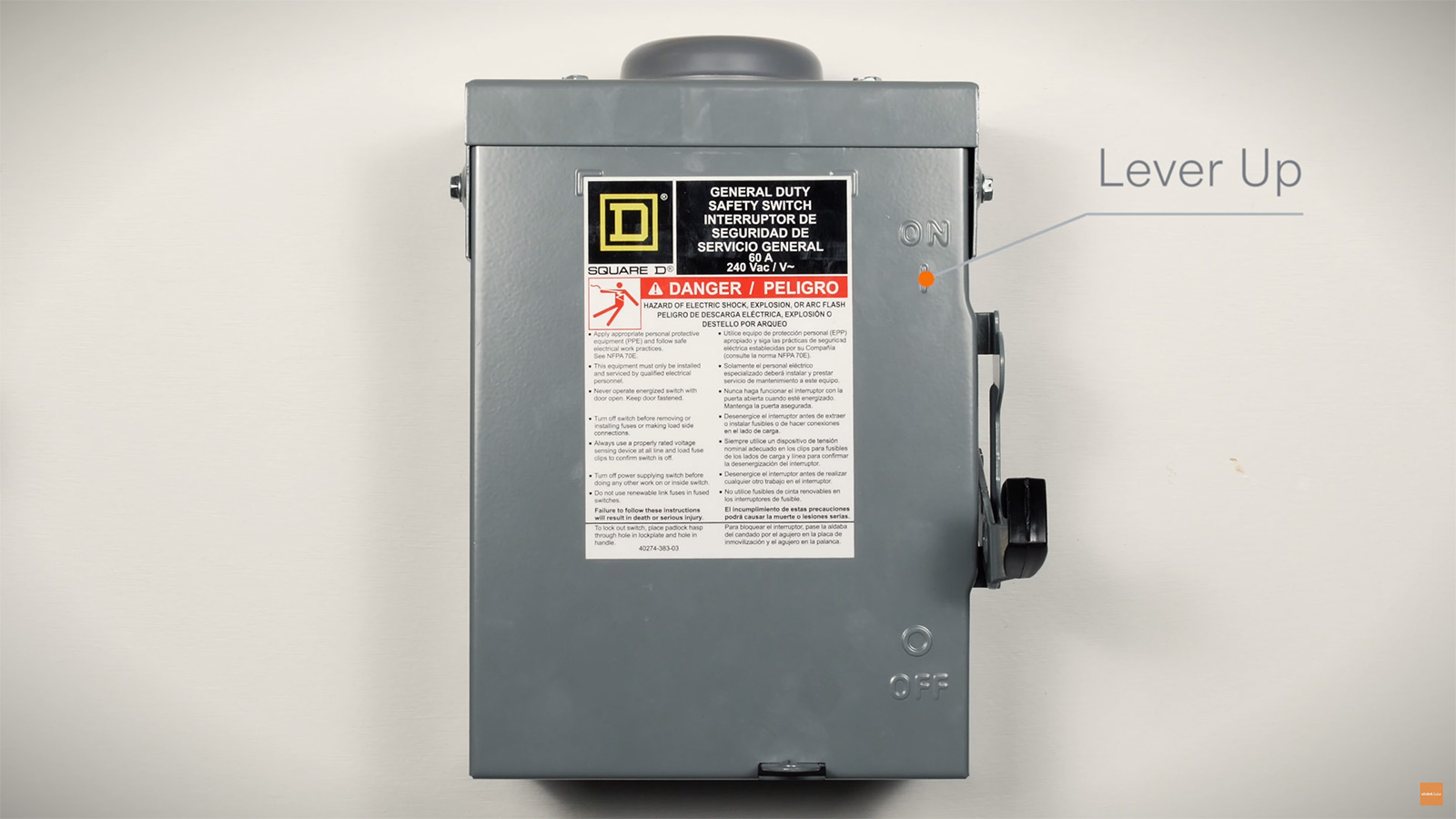
Ensure that the lever on the side of the box is pulled up in the “ON” position.
Go to your electrical breaker box.
It could be inside your home, on the outside of your home, or inside your garage.

- Open the breaker box and look for your solar breakers.
They may be labeled “solar,” “solar breaker,” “pv,” or “photovoltaic.” Check to ensure the solar breakers are switched to the “ON” position. (Note, the “ON” position is normally the direction facing inwards, towards the center of the breaker box.)

- Depending on your area or the set up of your solar energy system, we may have installed additional solar breakers in a secondary box near your electrical panel.
If you see a grey or metal box, open it and check to see if it contains other solar breakers. To open the grey box, grip the two latches at the side and pull them towards you until they pop open. On the metal box, there is a little ring at the bottom. Push the little ring in while simultaneously pulling down on the front face of the box. It should slip down and rotate open.

- Check to ensure the breakers are switched to the “ON” position.

Ensure that the lever on the side of the box is pulled up in the “ON” position.
Go to your electrical breaker box.
It could be inside your home, on the outside of your home, or inside your garage.

- Open the breaker box and look for your solar breakers.
They may be labeled “solar,” “solar breaker,” “pv,” or “photovoltaic.” Check to ensure the solar breakers are switched to the “ON” position. (Note, the “ON” position is normally the direction facing inwards, towards the center of the breaker box.)

- Depending on your area or the set up of your solar energy system, we may have installed additional solar breakers in a secondary box near your electrical panel.
If you see a grey or metal box, open it and check to see if it contains other solar breakers. To open the grey box, grip the two latches at the side and pull them towards you until they pop open. On the metal box, there is a little ring at the bottom. Push the little ring in while simultaneously pulling down on the front face of the box. It should slip down and rotate open.

- Check to ensure the breakers are switched to the “ON” position.

Ensuring your Enphase system is connected to wi-fi
Not able to see your production data in your app or Account Center? No worries. If your solar energy system is having trouble displaying your production data AND your system’s inverter is an Enphase model, we’ve put together a few simple tips to help you fix this common issue.
Now, it’s important to note that a display error does not mean your system has stopped producing solar energy. It just means that an important part of the system, the Envoy, is not sharing your production data to the cloud, which is where the Vivint Solar app and Account Center collect your data from.
One of the easiest ways to find out if your system is experiencing communication errors is if you see any data errors displayed in your Vivint Solar app (available on iPhone or Android). Let’s go over what you should see in your app and how to fix the errors you might find.
What your Vivint Solar App should look like
To start, let’s show you what your display screen should look like when you open the app. It should look like this:

You’ll see your production data at the top and—if you have a solar battery—your consumption data on the bottom right.
How to identify a data failure error
If your solar energy system is having trouble communicating your production data, you’ll see a “Data Failure” error:

This error could mean one of two things: either your internet wi-fi is down or your Envoy, the device installed in your home that collects your solar energy system’s performance data and sends it to Account Center, is not connected to your wi-fi.
First, check to see if other devices in your home are connected to the internet. If they’re not, you may need to work with your Internet Service Provider to fix your wi-fi connection.
Once you've verified that your internet is up and running and other wi-fi devices are able to connect to your internet, let's work on getting your Envoy connected to your wi-fi.
Step one: Find your Envoy type
In order to effectively troubleshoot your solar energy system, we need to understand which type of Enphase monitor or “Envoy” we installed for your solar energy system. To do that:
- Locate the weatherproof box near your AC disconnect or electrical panel.* To open it, grip the two latches on the side of the box and pull them towards you until they pop open.

- Inside the box, you should see a small device that looks a little like a computer.
Step two: Follow the remaining steps specific to your Envoy type
If you have an Enphase inverter in your solar energy system, you’ll have an Envoy that will be one of these three types:
LCD Envoy, follow the steps found here.

IQ Combiner, follow the steps found here.

IQ Envoy or Envoy-S, follow the steps found here.

Step two: follow the steps listed for each Envoy type
That’s it! If, after troubleshooting your Envoy, you’re still not seeing your data in the Vivint Solar App, feel free to contact us for help.
